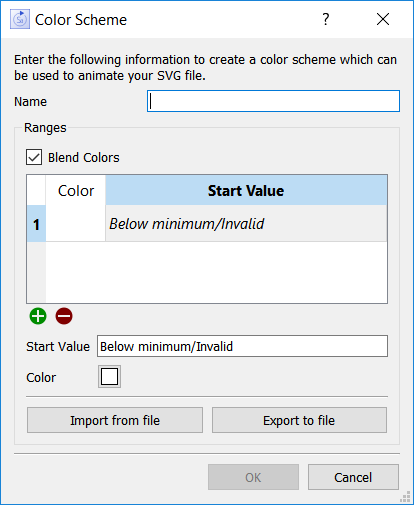
Use the Color Scheme dialog to create and edit color schemes for animation objects. Color schemes allow you to translate model values into different colors. Open the color scheme dialog from the color schemes section of the Animation Object (Interface) properties panel.
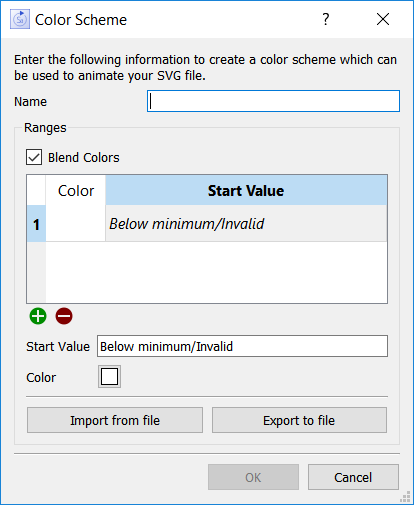
Provide a name for the color scheme. There are no restrictions on what you can use for a name, but the name must be unique if you have more than one color scheme. When you specify a color transform (fill, stroke, font color), you'll need to refer to that color scheme by name.
Check this to have colors slowly change from one to another. This works starting with the second color, as the first color is always associated with the non-numeric 'Below minimum/Invalid value', and therefore can't be blended. If this isn't checked, the colors will change when the variable selected reaches the next color in sequence (that is, the value >= the indicated value but < the next value).
This is a list of colors you've selected and the associated values they map to. The list always starts with Below minimum/Invalid and is always increasing. The numbers can be positive or negative. To act on an entry in the list, click on it.
Use ![]() to add a new entry to the list.
to add a new entry to the list.
Use ![]() to remove the currently selected entry in the list.
to remove the currently selected entry in the list.
Enter the number you want to associate with a color. The color will be display when the value of the variable is equal to this number. If blended isn't checked, that color will remain for all values less than the next entry in the list.
Click on this to select the color from a color picker dialog. The selected color will be displayed in the button.
Click on this button to import a color scheme that has been saved to a file. This is a convenient way to set up a single color scheme and use it in a number of places.
Note: You can set up color schemes for both spatial maps and animation objects, and import them to the other object. Any images in a spatial map color scheme will be ignored when that color scheme is used with an animation object.
Note: When you import a color scheme, the color scheme you're currently working with will be overwritten. Cancel the import if this was not intended.
Note: When you import a color scheme, it's brought directly into the animation object. You'll need to import the color scheme file again if it's changed and you want to use the new settings.
Click on this button to export the currently set up color scheme to a file. That color scheme can then be used in other animation objects or for spatial map objects.
Hint: Make the file name the same as the name of the color scheme and keep them in an easy to remember location.
Click OK to finalize your choices. If you click cancel, any changes you've made will be discarded.